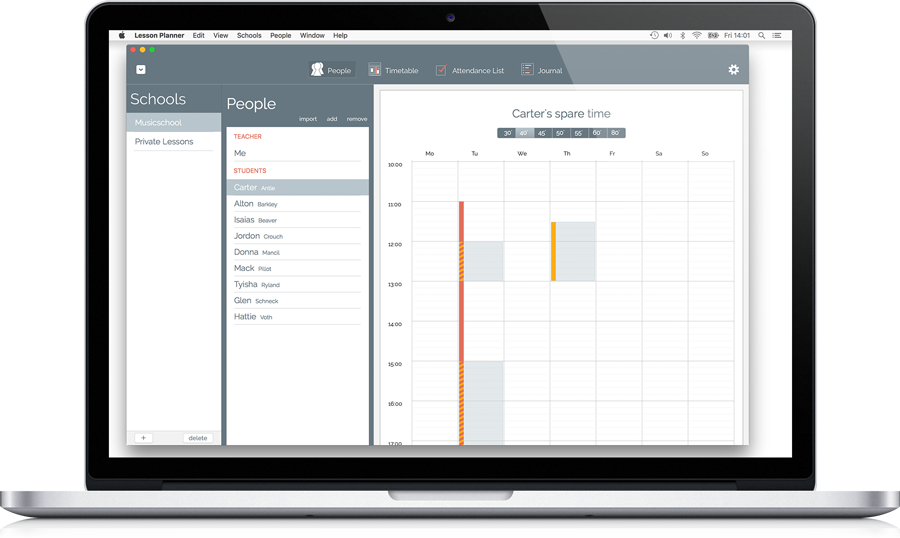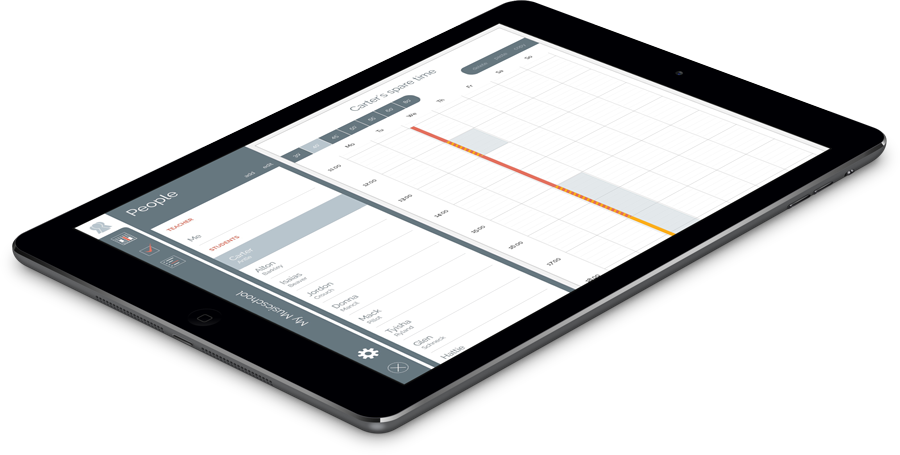MIDI Touchbar
Turn your MacBook Pro Touchbar into a MIDI controller.

- Control your favorite DAW (Ableton Live, Cubase, Logic..), Pure Data, Max or any external MIDI device with the touchbar.
- Open and close MIDI Touchbar with the icon in the control strip. MIDI Touchbar always stays in front.
- Customize MIDI Touchbar to your needs.
- It's free!
New in version 2.7
- macOS Monterey compatibility
- Small Bugfixes
New in version 2.6, 2021-03-23
- Ableton Live 11 compatibility
- Double tap on faders in Ableton Live Control Surface Mode resets parameters to default values
- Ableton Live Control Surface Mode shows parameter values
- Native M1 code
- Small Bugfixes
New in version 2.5, 2020-01-02
- Send and receive OSC (Open Sound Control)
- Send and receive MIDI NRPN and 14bit MIDI Controller
- Scale all values
- Choose number of octaves and start octave in the piano style MIDI keyboard
- Smoother transition between Touchbar presets
- Bugfixes
New in version 2.4, 2019-10-31
- Control Surface Mode for Bitwig Studio
- MIDI Touchbar is always full width
- Customize key commands
- Attach to Applications
- 4 sends in Control Surface Mode (please update the MIDI Scripts for Live and Cubase too)
- ESC button
- macOS Catalina support
New in version 2.3, 2018-10-10
- macOS Mojave support
- New piano style MIDI keyboard
- Small bugfixes
New in version 2.2, 2018-02-14
- Control Surface Mode for Steinberg Cubase and Nuendo.
- 14 Bit MIDI in Control Surface Mode for more accurate control.
- Customize the color of all controls in User Mode.
- Switch between Touch Bar Settings in User Mode with keyboard shortcuts.
- More buttons and faders
- Pads can now send MIDI Program Change
- Small bugfixes
Version 2.1, 2017-11-22
- Fixed some bugs in the Ableton Live MIDI Remote Script. (Please update both, MIDI Touchbar App and the MIDI Touchbar Remote Scripts, if you use Ableton Live!)
- Control Surface Mode should now work with all Ableton Live Versions.
Version 2.0, 2017-11-10
- New "Control Surface Mode" for Ableton Live users. MIDI Touchbar adapts always to the selected track and device (Names, Colors, Parameters). Check the screenshots below... There's a readme file for install instructions in the download folder.
- MIDI Touchbar has now it's own virtual MIDI ports. You don't have to use the IAC Driver anymore. But you still can...
- Faders can now be set to panorama and pitchbend mode.
Version 1.2, 2017-07-30
- You can now rename the controls.
- Save and load your custom settings.
- Add single Play, Record, Stop and Pause buttons.
Version 1.1, 2017-05-07
- Assign your own MIDI values to the controls.
- Fix for users with dark menu bar enabled.
- Check for updates.
Version 1.0, 2017-04-03
- Initial release.
User Mode for all DAWs and external MIDI Devices
In 'User Mode' MIDI Touchbar is fully customizable and you can switch between different MIDI Touchbar layouts with the keyboard shortcuts alt+1, alt+2, ..., alt+9. This will give you quick accsses to a lot of buttons and faders to control your software or external MIDI devices.






Control software on your computer
If you'd like to connect MIDI Touchbar to a DAW or MIDI capable software on your computer, select 'MIDI Touchbar User' as your input and output controller device in the DAW.
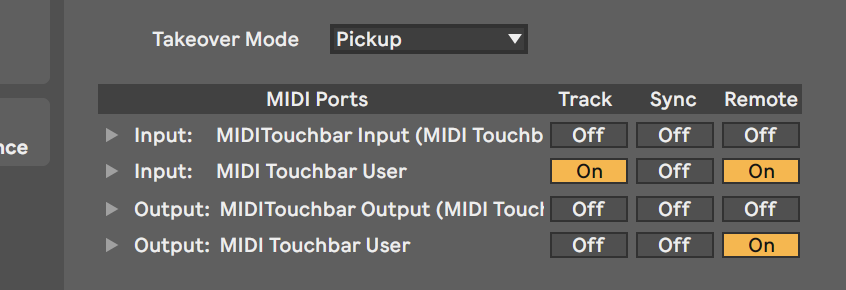
Next you have to connect the controls in MIDI Touchbar to the controls in your DAW. E.g. in Ableton Live click the MIDI learn button or press command+m, click the desired fader in Live and move the corresponding fader in MIDI Touchbar.
Control external MIDI devices
Connect extrnal MIDI devices by selecting the corresponding MIDI in and out ports in the MIDI Touchbar menu and adjusting the settings on your Device.
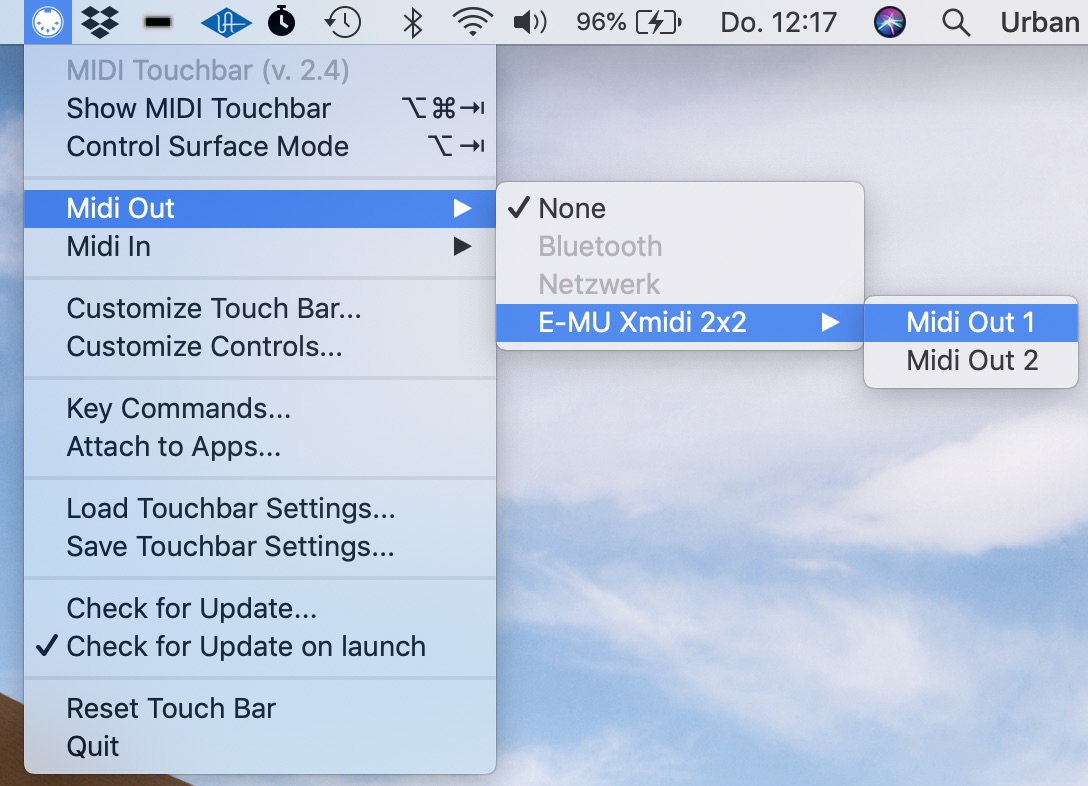
Customize MIDI Touchbar
First select the touchbar preset you'd like to modify with alt+1 through alt+9. Then choose 'Customize Touch Bar...' in the MIDI Touchbar Menu and drag the controls to the Touchbar.
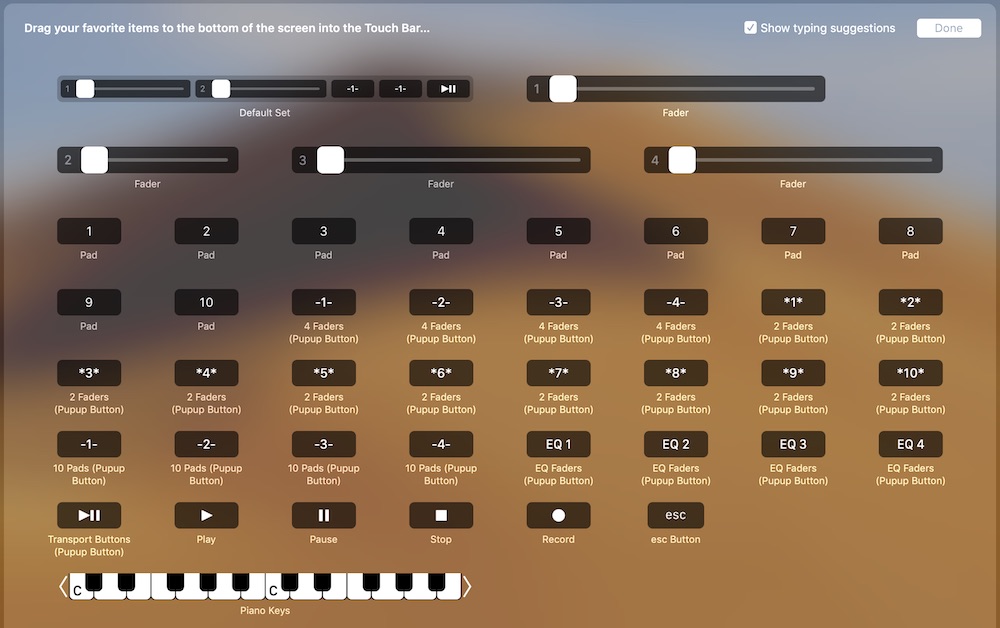
Customize the Controls
To customize the Controls choose 'Customize Controls...' in the MIDI Touchbar Menu and touch the control in the MIDI Touchbar. You can still switch between touchbar presets with the key commands.
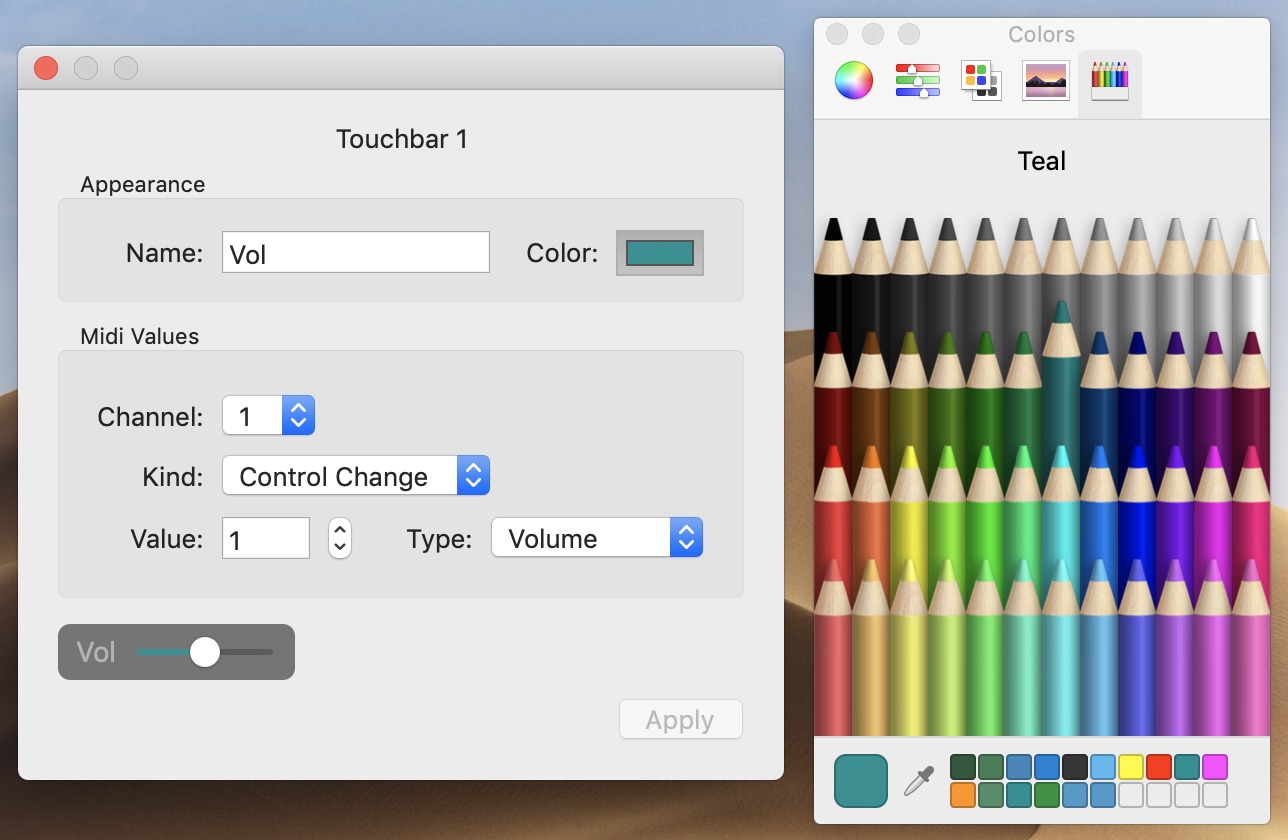
Attach to your Applications
You can choose which Apps should activate MIDI Touchbar and which mode or preset is shown.
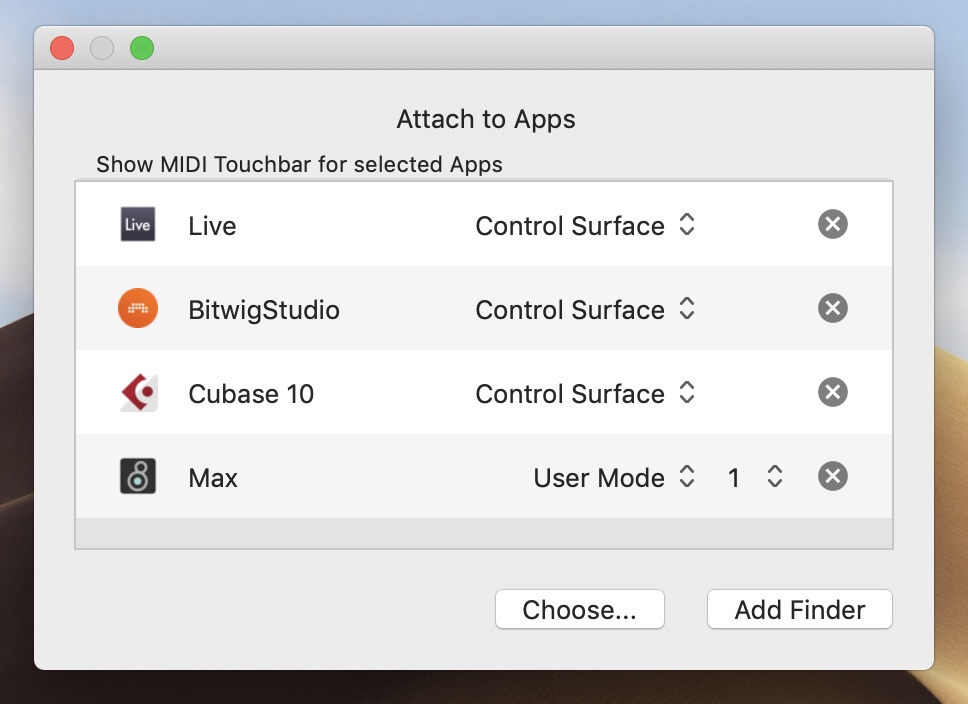
Customize the key commands
Choose the key commands to show and hide MIDI Touchbar and to switch between presets and banks. If MIDI Touchbar is not visible only the 'Show / Hide' key command is active.
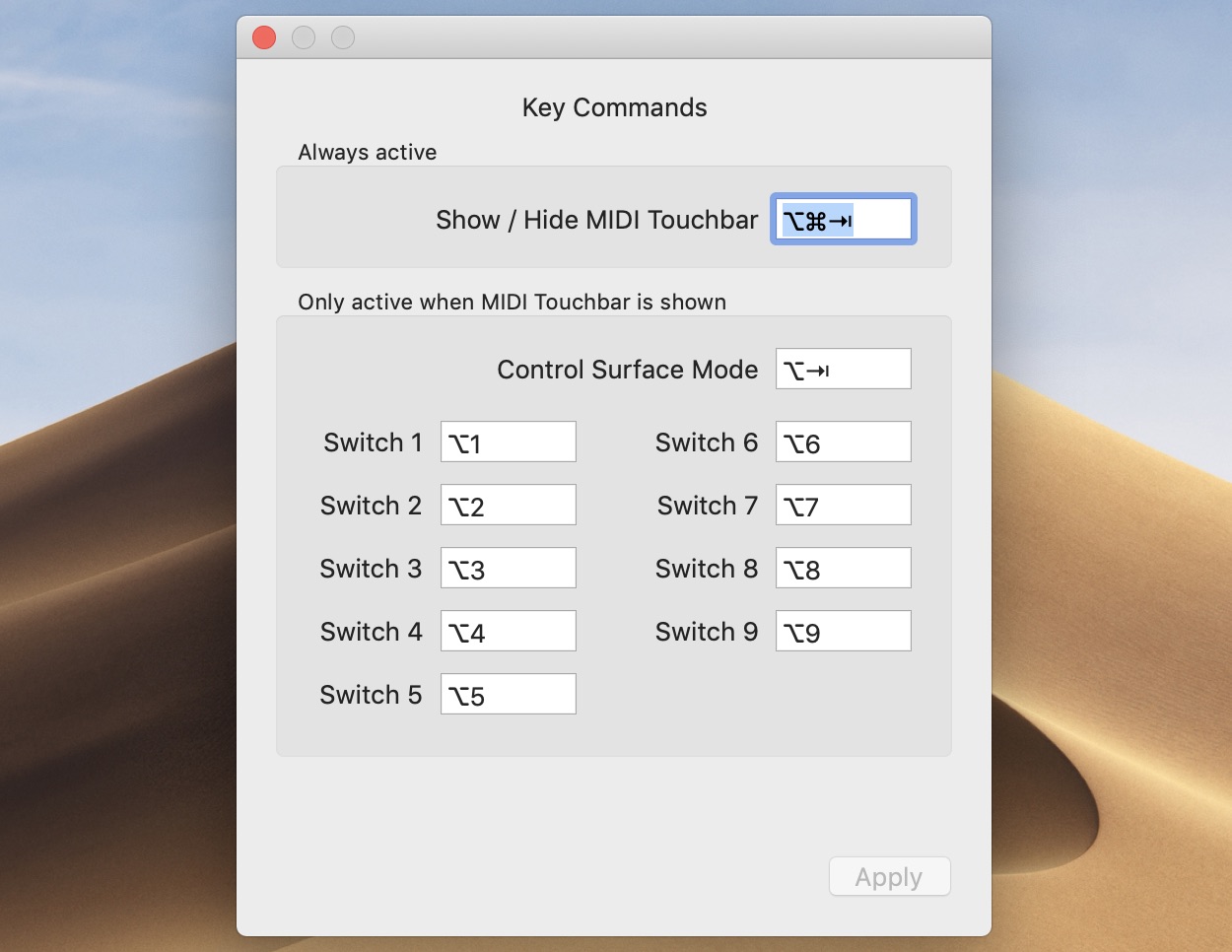
Ableton Live Control Surface Mode
Thanks to Julien Bayle who decompiled the Python MIDI Remote Scripts in Ableton Live, I wrote one for the MIDI Touchbar. You can now control most channel and device parameters in Live. MIDI Touchbar will give you access to the parameters of the selected channel or device (instument and effect). Just follow the install instructions in the readme file in the download folder.






Cubase and Nuendo Control Surface Mode
In Control Surface Mode you can now control the Channel Strips, EQ, Quick Controls and Instruments in Cubase and Nuendo too. Just follow the install instructions in the readme file in the download folder.






Bitwig Studio Control Surface Mode
In Control Surface Mode you can now control the Channel Strips and Devices in Bitwig Studio. Just follow the install instructions in the readme file in the download folder.